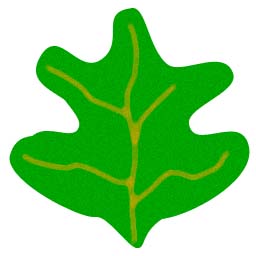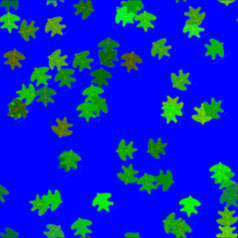Shaders
texbomb - A texture bombing shader
The texbomb shader is used to apply multiple copies of a texture on a
surface, with psuedorandom jitter and rotations. It can also make
color variations in the texture.
For the example, here is a simple texture of a leaf, designed in
Photoshop.
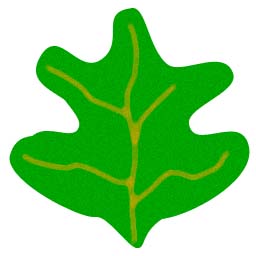
maple.pict
The texbomb shader applies the single leaf texture repeatedly with
variations.
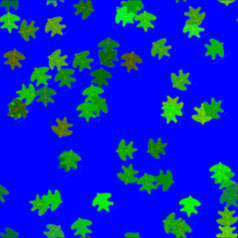
To prepare the model for the texbomb shader, follow these steps:
1. Create the texture image as a PICT file..
2. Create the transparency image. It is also a PICT file.. It
should have exactly the same dimensions as the texture image. It
should use grayscale to indicate the transparent areas. A black pixel
indicates a transparent area. White pixels mean that the
corresponding pixel in the texture image is opaque. For the leaf
texture, here is the transparency image:

maple.pict.a
3. Create a Renderman RIB file to convert the PICT files to
texture file format.
The RIB file used to create the leaf texture files contains two
lines:
MakeTexture "maple.pict" "leaf.tex" "clamp" "clamp" "box" 2
2
MakeTexture "maple.pict.a" "leaf.texa" "clamp" "clamp" "box" 2 2
This RIB file tells MacRenderman to convert the PICT files called
"maple.pict" and "maple.pict.a" to texture files called "leaf.tex"
and "leaf.texa", respectively.
4. Process the RIB through MacRenderman. Start the RenderApp
program, and select the "Render" command from the "xxx" menu. Select
the RIB file, and it will run the conversion.
5. Move the leaf.tex and leaf.texa files to the "Shaders &
Textures" folder, in the System folder.
6. Open the model in Presenter, and open the attributes window for
the mesh object to apply the texture on. Open the Attributes window
and select the Shaders view. Drag the texbomb shader icon to the
attributes bin for the object.
7. Double click on the texbomb icon and enter the desired
parameters.
|
Parameter
|
Data Type
|
Usage
|
Example
|
|
scale
|
Positive Integer
|
Specifies the dimensions of the bombing grid.
|
scale = 4 sets a 4-by-4 grid on the surface
|
|
frequency
|
float 0.0 to 1.0
|
Controls the number of textures applied.
|
frequency = 0.5 applies texture to half of the
cells in the grid
|
|
layers
|
Positive Integer
|
Specifies the number of bombing passes
|
layers = 2 bombs the grid twice
|
|
noise_scale
|
float
|
Scales the sampling interval for the noise() function.
|
|
|
rot_min
|
float
|
The minimum rotation range for the object, in degrees
|
rot_min = 15 will rotate the texture at least 15
degrees
|
|
rot_max
|
float
|
The maimum rotation range for the object, in degrees
|
rot_min = 270 will rotate the texture no more than
270 degrees
|
|
texture_name
|
string
|
The name of the texture color map file
|
texture_name = "leaf.tex"
|
|
alpha_name
|
string
|
the name of the transparency map file
|
alpha_name = "leaf.texa"
|
|
vary_color
|
RGB color
|
maximum color variation for the red, blue and green color
channels
|
vary_color = color(0.5, 0, 0) varies the red color
channel in the texture map plus or minus 0.5 for each cell
|
|
shading_method
|
Integer 0, 1 or 2
|
Specifies the shading method:
0 = constant shading
1 = plastic shading
2 - matte shading
|
shading_method = 0 will use the plastic shading
method
|
|
Ka
|
float 0.0 to 1.0
|
ambient lighting value
|
|
|
Kd
|
float 0.0 to 1.0
|
diffuse lighting value
|
|
|
Ks
|
float 0.0 to 1.0
|
specular lighting value
|
|
|
roughness
|
float
|
Used with the plastic shading method
|
|
|
specular_color
|
color
|
Used with the plastic shading method
|
|
Revision history -
5 January 1997 - The maximum jitter was reduced to prevent
clipping of rotated textures.
View the texbomb.sl shader source
Download
the texbomb package for Presenter 3D
Switch to Frame
View
Copyright © 1997 by
WebNation
All trademarks are the property of their respective holders