How To
Create better circles and ellipses
The circle / ellipse tool
- Projection: Wrap
- Scale: 0.25
- Tile Horizontal: On
- Tile Vertical: On
Here is the ray-traced result:
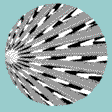
Better result can be attained by using the cone tool. ![]() The controls in Modeler can flatten the cone
into a perfect circle.
The controls in Modeler can flatten the cone
into a perfect circle.
Using the same texture mapping parameters as the previous example, here is the result with a flat cone:
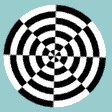
If you want polar texture mapping on a circle, the flat cone obviously produces better results.
To make a flat cone in Modeler:
- Select the cone tool

- Create the cone object so that the base of the cone fits the dimensions of the desired circle.
- Double-click on the cone to view the object information.
- Enter the following settings:
- Height = 0
- Bottom cap = off
- Convert to Spline Mesh
- Then press the OK button and the flat cone will be ready for use.
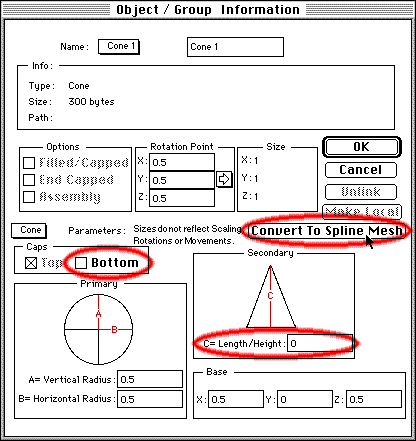
|
|
|
|
|
|
|
|
|
All trademarks are the property of their respective holders