

The ability to produce virtual worlds with realistic Directional 3D Sound makes Presenter 3D unique among 3D products. One of the most dramatic directional sound effects that occurs in real life is the Doppler effect (the frequency of sound attached to, or generated by a fast-moving object, changes as the sound/object approaches and passes an observer). To record the appropriate effect without extraneous sound is expensive and time consuming. Presenter 3D's Virtual Directional Microphones make it easy to produce this effect without the need for audio recording equipment.
To capture the optimal Doppler effect, we need to position a camera pointing perpendicular to the path along which a sound generating object will travel (Fig. 1). Two virtual directional microphones are placed six inches apart, and on opposite sides of the camera to simulate the positioning of a person's ears; the camera simulates the eyes of the person. This ensures that the maximum sound effect is generated at exactly the spot where the sound passes directly in front of the person.
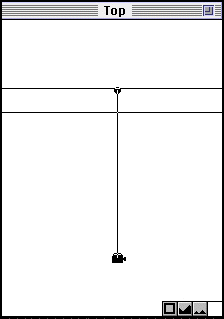 |
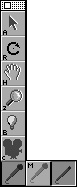 |
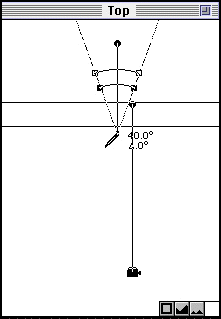 |
| Fig.1-Positioning the camera | Fig.2-Tool Bar | Fig.3-Placing the Directional Microphone |
The directional microphone is positioned in the Top View of Presenter's Digital SoundStage screen layout, as shown in Fig. 1. Select the Directional Microphone from the Tool Bar, as shown in Fig. 2. Place it next to the path and three inches to the left of the camera's line-of-sight, as shown in Fig. 3.
Drag the Directional Microphone's pointer to the left and drag the angle sides out to form a 270 degree angle to simulate the field-of-hearing for the left ear. Fig. 4 shows the final position of the microphone.
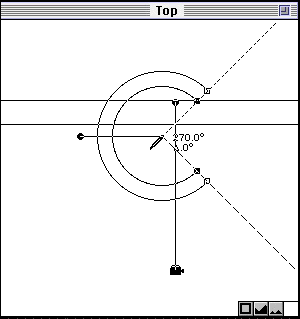 |
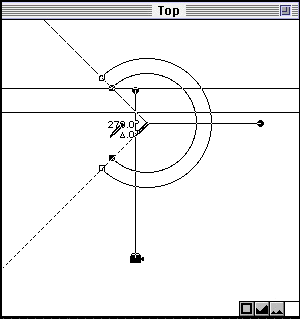 |
| Fig.5-Setting the Right Microphone audio field |
Select another Directional Microphone from the Tool Bar and place it next to the path and three inches to the right of the camera's line-of-sight. Drag the Directional Microphone's pointer to the right and drag the angle sides out to form a 270 degree angle to simulate the field-of-hearing for the right ear, as shown in Fig. 5.
Each Directional Microphone must be assigned to an audio channel. Double-click on the left microphone to access its Cell Info dialog box, as shown in Fig. 6. Click, hold and drag on the pull-down menu to display all of the channel options. Select Stereo Left, as shown in Fig. 7. Repeat for the right microphone; select Stereo Right.
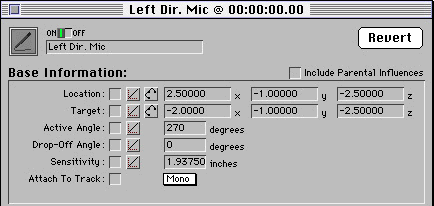 |
Fig.6-Setting the Left Microphone audio field |
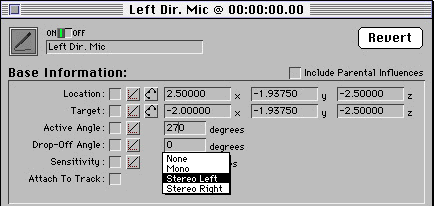 |
Fig.7-Channels |
Now both microphones cover the field-of-sound that is generated by the Doppler effect as the object moves along the path. You can use this technique to record planes, trains, airplanes, a herd of buffalo, or objects created from your imagination as they roar by you in your virtual world.
"Presenter is the first program that gives sound the elements of distance," says Sean Wagstaff. "The ability to place directional and omni-directional 3D microphones and sound effects precisely within its Digital SoundStage environment produces lifelike sound effects that add depth, feel and richness to multimedia, game, film and video production. The result is a three-dimensional surround sound that envelopes the viewer, adding an extraordinary sense of realism to the visual presentation. They can be assigned a sensitivity, range, and a directional cone with sound falloff, and they can also be animated. Sounds that are farther off are faint. As they approach, they become louder. If they are moving fast as they pass the 3D microphones, they are altered by the Doppler shift (which changes the pitch of a sound as it moves toward or away from the listener). The microphones can play into the right, left or mono audio channels to simulate sounds coming from different parts of a scene. This enables you to create visual and audio cues that are synchronized with the actual motion produced. Using a train moving from right to left as an example, you simultaneously hear and see the train faintly to your right. As the train approaches, the sound increases in volume and pitch until it passes before you, and then both sound and train fade to the left."
Sean continues, "Presenter's Directional 3D Sound makes it easy and productive to create animations with realistic sound effects-without the costly on-location recording or painstaking audio post-production. This is a capability currently not seen in any other product. Most sound used in 2D and 3D graphics is actually two-dimensional. Like PacMan chomping across the screen, the noise never gets closer or farther away and there is no sense of velocity or position. Presenter's Directional 3D Sound enhances the computer and video arcade game experience and the home and business interactive multimedia experience. If you close your eyes, the sound seems to come from directly in front of your face. With Presenter, when you close your eyes, you can actually imagine a jet roaring overhead, then disappearing into the distance. While at first this seems like a special effect, once you are used to it, other kinds of sound feel flat and unnatural."
Sound definitely plays a significant role in the production of special effects sequences by computer. In a recent TV program titled "The Making of Jurassic Park", Gary Rydstom, Sound Designer working for Steven Spielberg, when referring to the combination of computer graphic visuals and sound effects said, "There's a synergy that happens... [the end product is grater than the sum of the parts] and "you can't have one without the other..."